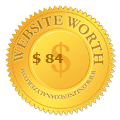You can import information to a casebook from any program that handles tables (a
spreadsheet, data base, statistics package, or just a table you make in MSWord.)
An attribute table can be created “outside” NVivo and imported. You can create it by
exporting attributes from a statistics package or spreadsheet. Or you can type up the
table in spreadsheet or word processor software. If you have a lot of attributes and
documents, this is more efficient than creating them in NVivo.
Please check the Help files for more detailed advice on the formatting of tables and
the format selected for import
To create a table for import to a casebook
1. Type a small table in any program that will create a table (e.g. Word or Excel),
with the names of your cases down the side. The top left corner cell can be blank,
or have any word in it (such as Schools or Interviewees).
Make sure that the case names are the same as the names of case nodes in the
NVivo project that you want to give these attributes to. If a case name is not
recognized, NVivo will optionally create a new case node for it. If you don’t yet have
those case nodes in your project, this may be what you want to do (it’s a quick way of
creating case nodes). But if you have them slightly different, you’ll get a lot of nodes!
2. Type names of attributes as the headings of the columns. (Keep them brief.)
3. Type into this table the names of the values for each case, under each attribute. If
the attribute isn’t applicable, leave the cell blank.
You will have a table that looks something like this (start small for a first try).
| Gender | Age | Income | |
| Interview 1 | Female | Under 20 | None |
| Interview 2 | Male | 20-30 | Middle |
4. Save that table in your table-making software, selecting the options for cells to be
tab-separated, and the “encoding” to be Unicode Text (*.txt).
If you prepared your table in Word, check that there are no blank lines above or below
the table, then on the top menu go to Table>Select>Table, then
Table>Convert>Table to Text and choose Tabs for separation.
Now select File>Save As and from Save As Type and Plain Text (.*txt). When you
close the window, Word asks you to specify File Conversion. Unclick the Windows
(Default) and instead choose Other Encoding and scroll down to select Unicode.
This matches the default setting for importing Casebooks into NVivo
Or: if you leave the File Conversion at Windows (Default), the table will import so
long as you change the File encoding setting in NVivo to US-ASCII.
5. Save it somewhere you will find it again! see here